Recover deleted files for free - EASY !
 |
| Recover deleted files easily. |
How to recover deleted files for free?
Where do deleted files go 📂 ?
If you just deleted the files, the deleted files will go to your recycle bin but if you have selected “permanently delete” option or you have deleted files from your recycle bin also, It will not be discoverable anywhere on the hard drive.
Then,Where do files go after they are deleted from the Recycle Bin?
Actually, the file content still remains in the same place (only the relevant information is marked as invisible). Thus, the deleted files can be recovered easily as long as you have a professional tool at hand.
The deleted file virtually stays in same place as long as you don’t fill that space with another files 📂.
How to recover your files 📂 ?
Case1:
If you just deleted the files by not permanently deleting it, then there is a good news for you.
Just follow the following steps to recover your files:
- Click on windows key and search "Recycle bin"
- Select Recycle bin App and a window will appear.
- Your deleted file(s) will be shown in window
- Now Right click the file which you wan to restore and select "Restore" from the drop down menu
Your file will be restored to the previous location where it was saved earlier.For example: If your file was saved in downloads folder then it will be restored to download folder only.
Case 2:
Method !:
- Download and install MiniTool Power Data Recovery.
- Launch this famous file recovery software to see its main interface.
- Choose “This PC” and select the drive in which the deleted file (files) is included.
- Press the “Scan” button and look through the found files and folders during the scan.
- Add a check mark in front of the files you want to recover (you can press the “Preview” button to see currently selected file more clearly if it is a picture or txt file).
- Press the “Save” button to choose a storage path and press the “OK” button in the pop-up window to confirm
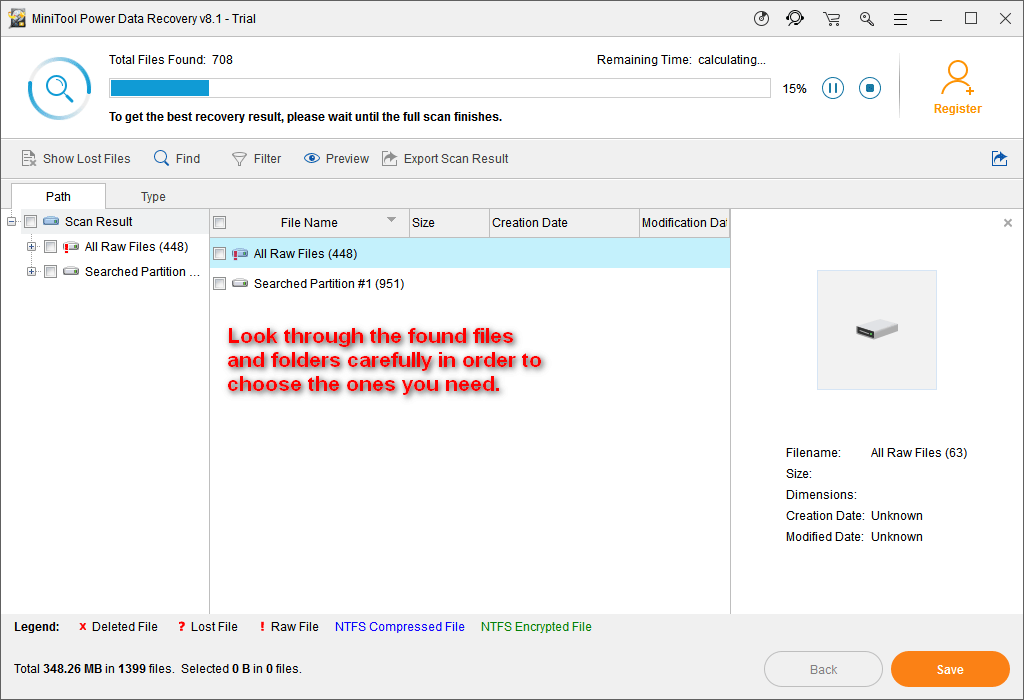
You’ll see a Notice window popping up in the software when the deleted file recovery is finished completely. At this time, you can close the software and go to check the file you have recovered.
Method 2:
Step 1 : To start, launch the Recuva program and then, on the primary window, select a location from the drop down, and click on scan.
Step 2: The results will now appear on the screen and to recover the target files, mark the checkboxes, and right-click on them. Then, select “Recover checked” option to move ahead. You can also click on the “Recover” option below to complete the recovering process.
Step 3:Once, you have recovered the files; Recuva will prompt you to select a location to place the entire recovered file. Browse the location and click on the “OK” button.
The deleted and lost files are now recovered with the help of Recuva, and you can open and see them
Join the conversation