A mouse setting everyone should know - Instantly locate your cursor
Hello, are you having a hard time finding your cursor on the screen, especially when you have a dual monitor setup like me! As most of the colors on the screen will be white and our cursor will also be white. Hence, it is extremely difficult to distinguish between screen colors and mouse colors. So, here I am going to share a mouse setting through which you can identify your mouse with just ONE click.
How to enable:
Windows 10 gives you a fast way to find your mouse pointer by circling it when you hit the CTRL key. Here’s how to set it up.
- In the search box on your task bar, search for Mouse, and select it from the list.
 |
| Search "Mouse settings" |
- Once you're in Mouse settings, select Additional mouse options from the links on the right side of the page.
 |
| Select "Additional mouse options" |
- In Mouse Properties, on the Pointer Options tab, at the bottom, select Show location of pointer when I press the CTRL key, and then select OK.
 |
| In Pointer Options tab, tick on Show location option and be sure to click on Apply. |
- To see it in action, press CTRL key.
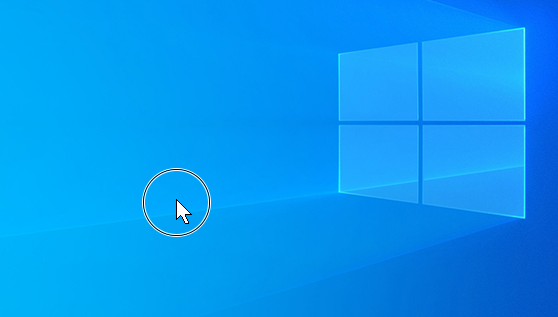 |
| Source: Microsoft.com |
Conclusion:
Now, you have enabled the setting every time you click on the ctrl key the cursor will be highlighted as shown above.
Remember that the CTRL key must be clicked without any other key combination, like CTRL + C or CTRL + V to function properly.
I hope you like the article and you understood the process. If you are having any difficulty enabling it then please comment down.
Reference:
Microsoft Support Website

Join the conversation