Best 5 Microsoft Windows apps to increase your productivity
 |
| Best 5 apps for your Windows PC |
Apps which you will find interesting to use in your daily workflow.
Let's start our list of most productive apps:
1. Files - File manager for windows
Files is a file manager with a powerful yet intuitive design. It has features like multiple tabs, panes, columns, shell extensions in the context menu, and tags.
This is an open-source project and it is also called Version 2.0 of native windows file explorer.
It has great animations and it is packed full of features. I think you should try out this app and this can also be used as an alternative to native windows file Explorer if you have a decent PC.
✓ Highly customizable
✓ It has a dark mode for dark mode users and more...
Download from Microsoft store
2. Whatsapp desktop
We all know that we have WhatsApp web to use WhatsApp on PC but it doesn't have the functionality of video calling.
WhatsApp also has its desktop version, which has video calling functionality
This is very useful if you don't want to use zoom or cisco for video callings on the desktop.With WhatsApp on the desktop, you can seamlessly sync all of your chats to your computer so that you can chat on whatever device is most convenient to you.
Download from Microsoft store
3. Microsoft PowerToys
Microsoft PowerToys is a set of utilities with many useful features. It can also be said that it is the best combination of useful features of different apps. It combines features from different apps into one app and it is officially developed by Microsoft for Windows.
You can get more information on Microsoft PowerToys on Microsoft's official website, here.
It has the following utilities:
PowerToys Awake:
PowerToys Awake allows you to keep a computer awake without having to manage its power and sleep settings.
Color Picker:
ColorPicker is a system-wide color picking utility activated with Win+Shift+C. know more.
FancyZones:
FancyZones is a window manager that makes it easy to create complex window layouts and quickly position windows into those layouts. It can be very useful if you are a multitasker.
File Explorer add-ons:
File Explorer add-ons enable preview pane rendering in File Explorer to display SVG icons (.svg), Markdown (.md), and PDF file previews.
Image Resizer:
Image Resizer is a Windows Shell extension for quickly resizing images.
Keyboard Manager:
Keyboard Manager allows you to customize the keyboard to be more productive by remapping keys and creating your keyboard shortcuts.
Mouse utilities:
Mouse utilities enhance the functionality of your mouse and cursor. With Find My Mouse, quickly locate your mouse's position with a spotlight that focuses on your cursor.
PowerRename:
PowerRename enables you to perform bulk renaming, searching, and replacing file names. It also includes advanced features which you can explore by yourself or you can read at Microsoft's official site.
PowerToys Run:
With PowerToys Run, you can search and launch your apps immediately by pressing Alt+Space.
Shortcut Guide:
Windows key shortcut guide appears when a user presses Win+? and displays shortcuts relevant to the current state of the desktop.
Video Conference Mute:
Video Conference Mute is a quick way to globally "mute" both your microphone and camera using Win+N while on a conference call, regardless of the application that currently has focus. It can be a lifesaver during Zoom meetings!
Download from Microsoft store4. Drawboard PDF - Read, edit, annotate PDF
The best overall solution to your PDF work. Its amazing markup tools help to streamline workflows and reduce paperwork. It is light weight and easy to use PDF viewer.
Millions of engineers, architects, lawyers, students, and educators are already using Drawboard PDF every day for fast and collaborative PDF markup. It has many more features, which you can explore here
Download from Microsoft store
5. Lively wallpaper
Are you fond of wallpapers? Then this app is a paradise for you.
A free and open-source application for setting GIFs, Videos, and Web pages as desktop wallpapers and screensavers!
Download from Microsoft store
Note: HD Video wallpapers eat up more RAM and CPU resources on your laptop or PC. It might also slow down your PC.
Conclusion
This was the full list of awesome and useful Microsoft apps which are FREE and directly available on the Microsoft store. In this blog, I have covered some of the useful apps. If you are looking for the Best free websites, then you can check out this article or if you are looking for a list of the best chrome extensions, then you can check out this article from Tech With Experts.
You can directly download the above apps by clicking on "Download from Microsoft store" button, present below every app.
I hope you found the above apps helpful.
Comment down your experience with the apps after your usage in daily workflow.
Post reference & Image courtesy:
Microsoft's Official Website and Microsoft store.
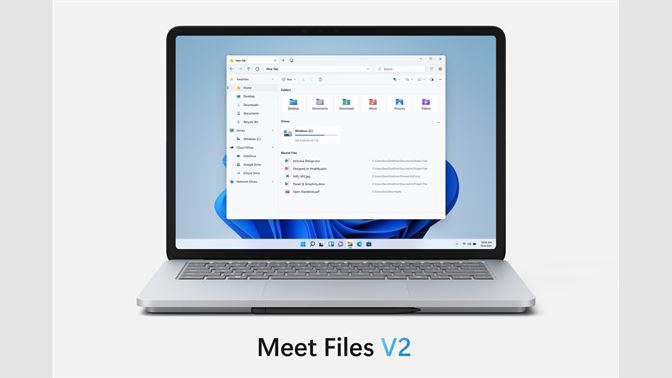



Join the conversation