How to take screenshot in a laptop - 2 best ways. [In-detailed Guide]
 |
| Screenshot |
In this article, you will come to know how to take screenshots from the old classic methods of Win key + PrtScr shortcut to the latest Snip and sketch Windows tool. So, be sure to read till the end.
How to take screenshots:
Old method:
- Press Win key +PrtScr key.
- It will automatically take the screenshot and it will save it to your clipboard. You can save or paste it.
New method:
- To take a screenshot press: Win key +shift+ s on your keyboard.
- Now, your screen will get dim a little bit and your cursor will change to snipping mode and now you can select from different screenshot options like a freeform snip, full-screen capture window snip, or even custom rectangular snip.
Now the Question comes where does the screenshot get saved? So, the answer is: as soon as you finish taking your screenshot, a notification will come in your action center (Win key+a) or it will pop up from the bottom right of your screen saying your "screenshot is saved in the clipboard." Click on the notification and it will open the Snip and sketch window where you can customize more if you want, then press the Ctrl key + s to save your screenshot in your desired location.
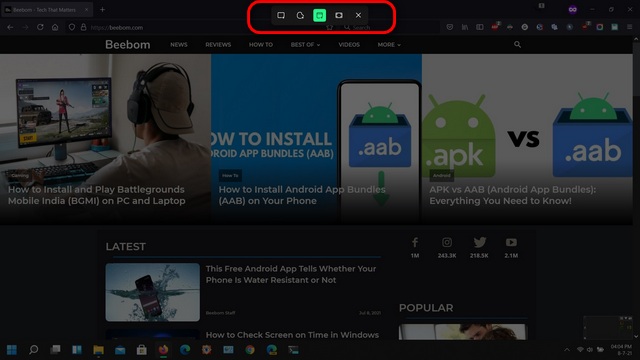 |
| Source: Beebom.com Snip and Sketch ribbon with all the screenshot options |
How the new method is different from the old method:
The latest method gives you the advantage of taking a screenshot the way you want. Every time you don't need to take a full-screen screenshot rather you would want a Screenshot of a specific area on the screen. Alternatively, you can select full-screen capture using the navigation menu located at the top of your screen.
Conclusion
So, I have shown you both the ways i.e old and new. Both ways are great to take screenshots. While both ways are useful in their own right, for example when you have to take screenshots continuously you can use the Win key + PrtScr key that would take screenshots instantly. When you want to take a screenshot of a particular part of the screen then you can use the Snip and Sketch tool (Win key+shift+s).
There are also some disadvantages along with their advantages like in the old way you cannot customize your screenshot and in the new method, you lack the speed.
At last, in my view, the new method is quite excellent because it lets you customize your screenshot and when it comes to speed, don't worry. You will gain speed while taking more and more screenshots over time. In case if you don't have snip and sketch pre-installed in your Windows, then you can download it from the Microsoft store.
Practice makes a man perfect.
Which method do you use to take screenshots and why? Comment your answer down!
See you in the next post.
2 comments
https://bit.ly/3zmN3G2
2.Take Webpage Screenshots Entirely - FireShot:
https://bit.ly/3ykVvEt
You can also check out this article on best extensions:
https://bit.ly/3mzTS3x