How to enable developer options on Android Smartphone?
Developer options available in Android is a great feature to use with many functionalities like USB Debugging. But unfortunately, it is hidden in Android by default.
For information on what each of the developer options does, please visit the official Android Developer site.
Here, I am going to show you how to enable Developer options in Android smartphones.
If you are looking For an MI phone then click here and if you are looking for a Pixel 5 smartphone click here to enable developer options.
Also read: How to Find the IMEI number of your Smartphone? - 2 best ways.
Activating the Developer options:
- Open settings and go to the "About phone" section.
- In the "About phone" section find the "Build number" as shown in the pic below:
- Now tap 7-10 times on it and Enter your pattern, PIN, or password to enable the Developer options menu.
- It will show you a message saying the Developer options are enabled.
For MIUI phones:
- Go to Settings, scroll down and tap on "About Phone"
- Now, tap on the MIUI version 7-10 times and there will be a message saying “You are now a developer”. That's it now Developer Options are enabled on your device.
How to access:
- Now, go back to the settings and scroll down.
- Tap on the Additional settings option and again scroll down you can find Developer options.
For Pixel 5 phones:
- From the Home screen, swipe up to display all apps.
- Go to Settings > About phone
- Then tap Build number 7-10 times to activate developer options.
- Tap the Back icon to Settings then select System > Advanced > Developer options to access developer options.
Some of the uses of Developer options:
- Changing Bluetooth codec
- USB debugging
- Demo mode
- Control of Window & Transition Animation Scale
For information on what each of the developer options does, please visit the official Android Developer site.
Also read: How to Find the IMEI number of your Smartphone? - 2 best ways.
If you have any issues while enabling Developer options, pls comment down so that I can answer.
Thanks for reading. Follow us by email if you liked the article, here

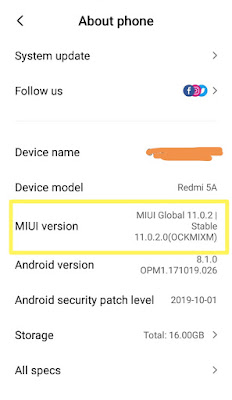
Join the conversation